Traktip: Assign to Me button
It’s time for another Traktip!
Did you know there’s a button to allow you to assign issues to yourself with a single click? It can be done while you’re viewing a single issue, or from the Unassigned Issues queue.
The option is available to anyone with the following agent-level permissions:
- Can Be Assigned Issues
- Can Assign Issues
Assigning a Single Issue
You can assign a single issue while viewing the issue.
- Navigate to an issue that is either unassigned, or assigned to someone else.
- Make sure you’re on the View Issue screen.
- Click the “Assign to Me” link.
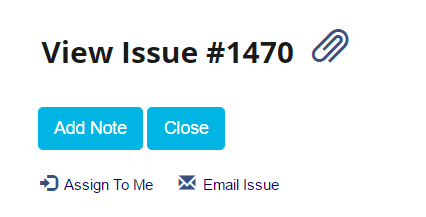
The issue will update, and you’ll get a message the issue assignment has changed. The “Assign to Me” link will no longer appear on that issue, or any other issue that is already assigned to you.
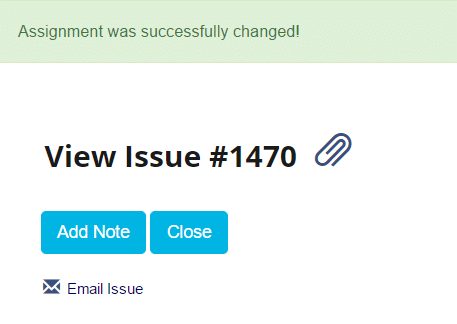
Assigning Multiple Issues
You can assign several issues at once if you manage the unassigned queue.
- Navigate to Issue Hub > Unassigned Issues.
- Check the boxes to select the issues you want to assign.
- Click the “Assign to Me” button.
- Click OK on the confirmation message.
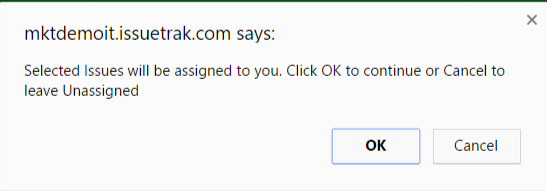
The issues will assign and you will get the green “assignments have been changed” message. The screen will refresh and those issues will be removed from the Unassigned Issues queue.
As always, if you have any questions or would like to see this in action via a quick demo, we're happy to help!
Topics from this blog: Traktips
Back